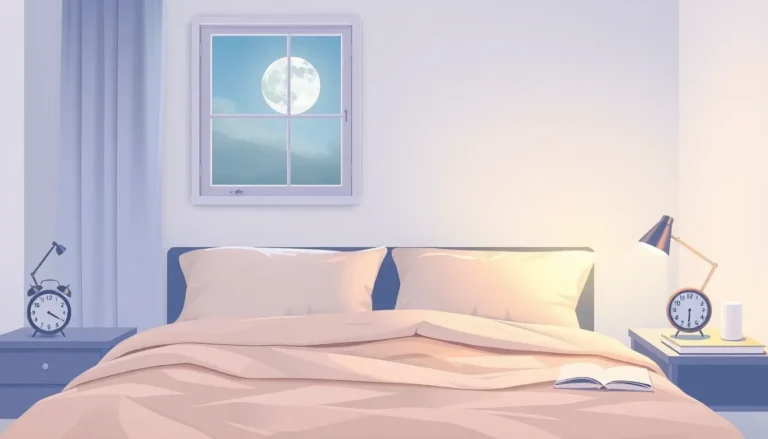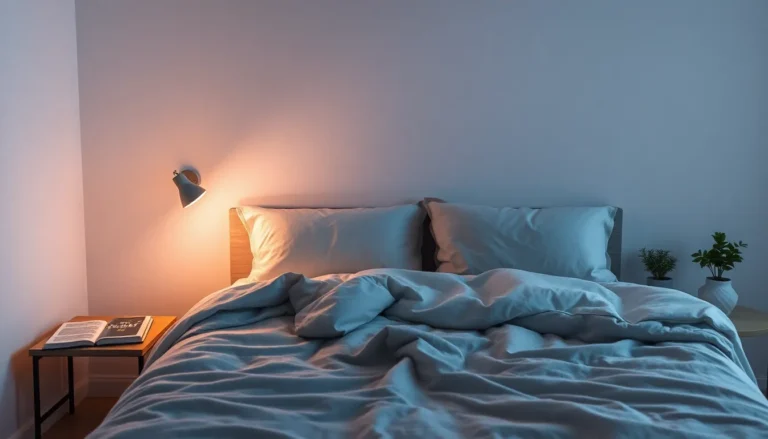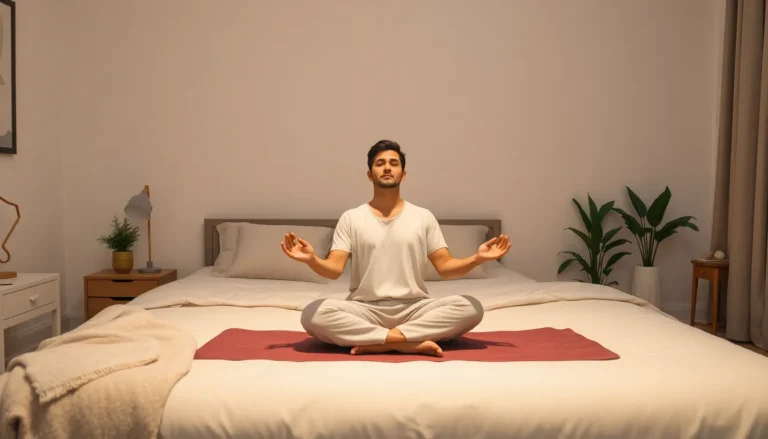Table of Contents
ToggleImagine having a witty sidekick in your pocket, ready to answer your burning questions or help you brainstorm ideas—all thanks to ChatGPT. With just a few taps on your iPhone, you can unlock a world of creativity and information that’ll make you the envy of your friends. Whether you’re looking for a recipe, a quick laugh, or some serious advice, this AI assistant has got your back.
Getting Started With ChatGPT on Your iPhone
Using ChatGPT on an iPhone offers seamless access to AI assistance anytime. Users can quickly engage with the app for various tasks, enhancing their productivity and creativity.
Downloading the ChatGPT App
Start by navigating to the App Store on an iPhone. This platform hosts the ChatGPT app, which users can search for by name. Once located, tap on the download button to install it. Ensure the device meets any necessary requirements, such as sufficient storage. The app typically downloads quickly. After installation, look for the ChatGPT icon on the home screen for easy access.
Setting Up Your Account
Opening the app prompts users to create an account. Enter an email address and choose a password to secure the account. Verification may occur through a confirmation email. Once verified, users can log in to the app effortlessly. Completing the profile setup can enhance the experience, allowing ChatGPT to tailor responses. Users may also opt for additional features that require account registration.
Navigating the ChatGPT Interface
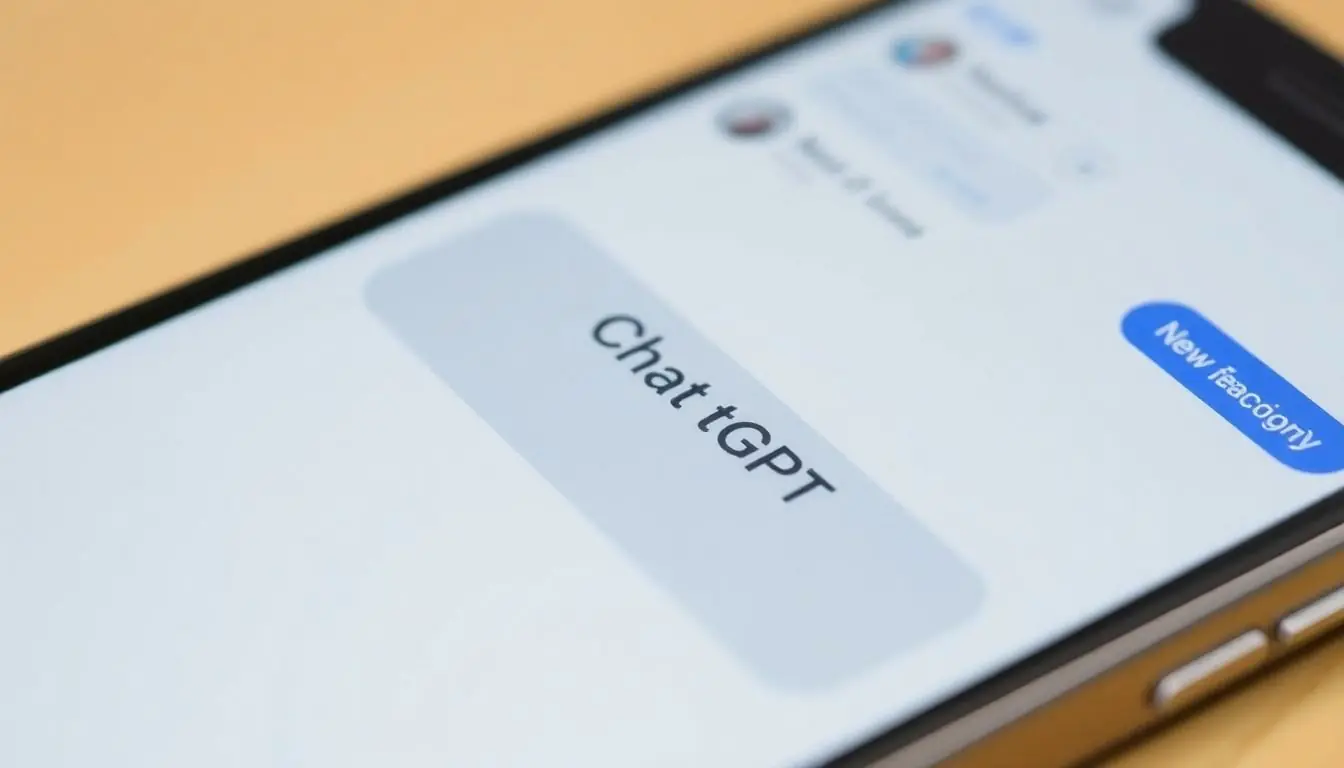
Navigating the ChatGPT interface on an iPhone is straightforward and user-friendly. This allows users to efficiently access its various features.
Understanding the Home Screen
The home screen presents a clean layout with an intuitive design. Users find a prominent text input area for their queries and comments. Navigation buttons appear at the bottom for easy access to settings, profile, and help sections. Additionally, the most recent conversations display on the screen, which facilitates quick reference. For first-time users, clear prompts guide them to start a new chat. Icons for quick actions and notifications also enhance usability. Overall, this seamless design enhances the interactive experience.
Chatting With ChatGPT
Chatting with ChatGPT occurs in the text input field situated at the bottom of the screen. Users type questions or prompts, and ChatGPT generates responses quickly. Each response appears clearly, creating an engaging conversation flow. Users can scroll up to view previous exchanges easily. The app supports follow-up questions, allowing for deeper conversations. Notifications signal new responses, ensuring users don’t miss relevant information. Engaging with ChatGPT becomes intuitive, helping users maximize productivity in real-time.
Using ChatGPT Effectively
To maximize the benefits of ChatGPT on an iPhone, understanding effective usage techniques is essential. Knowing how to interact with the AI can lead to more insightful and relevant responses.
Tips for Asking Questions
Crafting clear and concise questions enhances the quality of responses. Specify the context to guide ChatGPT toward understanding the intent. Use direct language that eliminates ambiguity, ensuring the AI comprehends the query accurately. Asking follow-up questions can refine the information, providing deeper insights. When seeking complex information, breaking the query into smaller parts often yields better clarity. Aim for specificity, as the more detailed the question, the more relevant the answer.
Utilizing ChatGPT for Various Tasks
ChatGPT serves diverse functions, making it a versatile tool. Users can rely on it for brainstorming ideas, generating content, or even seeking advice. Asking for suggestions in specific areas, such as travel tips or meal ideas, often results in actionable insights. Utilizing ChatGPT for learning can enhance understanding of new topics by requesting explanations or summaries. Engaging in role-play scenarios or simulations can foster creativity and help find innovative solutions to problems. It adapts to various needs, making it suitable for personal, professional, and academic tasks.
Troubleshooting Common Issues
When using ChatGPT on an iPhone, users might encounter various issues. The following sections address common problems and provide solutions.
Connection Problems
Issues with connectivity can disrupt the ChatGPT experience. Check Wi-Fi or cellular data first; ensuring a strong signal often resolves the problem. Restarting the app may help; closure and reopening can refresh connections. Users should consider toggling Airplane Mode; this action can reset network connections. If problems persist, restarting the iPhone can solve deeper connectivity issues. Running updates for the iOS or the ChatGPT app ensures that bugs are fixed, enhancing performance.
App Crashes
App crashes can impede usage, but there are several ways to address this problem. Updating the app is crucial; developers frequently release versions with bug fixes and performance improvements. Reducing the number of active apps in the background can also help; closing unnecessary applications frees up resources and memory. If crashes continue, clearing the app’s cache may resolve conflicts within the storage. Reinstalling the app serves as a last resort; this action often restores it to optimal functionality.
Using ChatGPT on an iPhone can transform how users approach everyday tasks. Its accessibility and intuitive design make it a valuable tool for anyone looking to enhance productivity and creativity. By following the steps to set up and engage with the app, users can unlock a world of possibilities.
With effective usage techniques and troubleshooting tips in hand, navigating any challenges becomes easier. The benefits of having an AI assistant readily available on a mobile device are undeniable, empowering users to brainstorm ideas, seek advice, and streamline their daily activities. Embracing this technology can lead to more efficient and enjoyable experiences on the go.